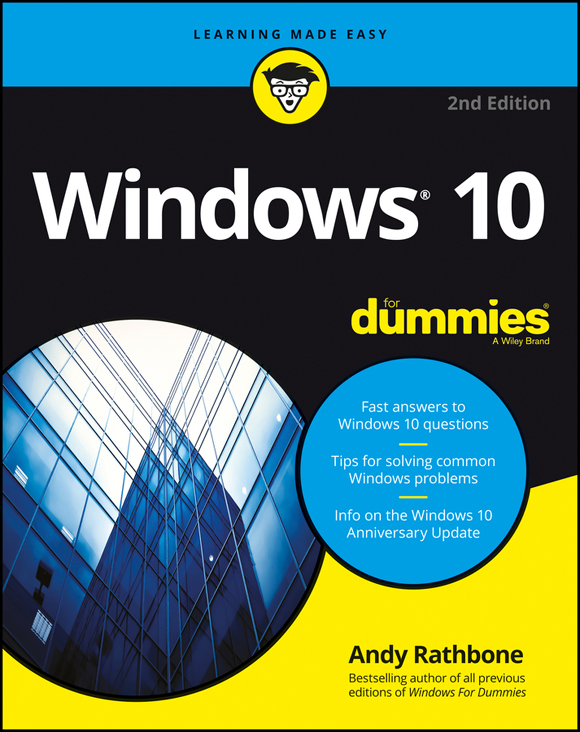
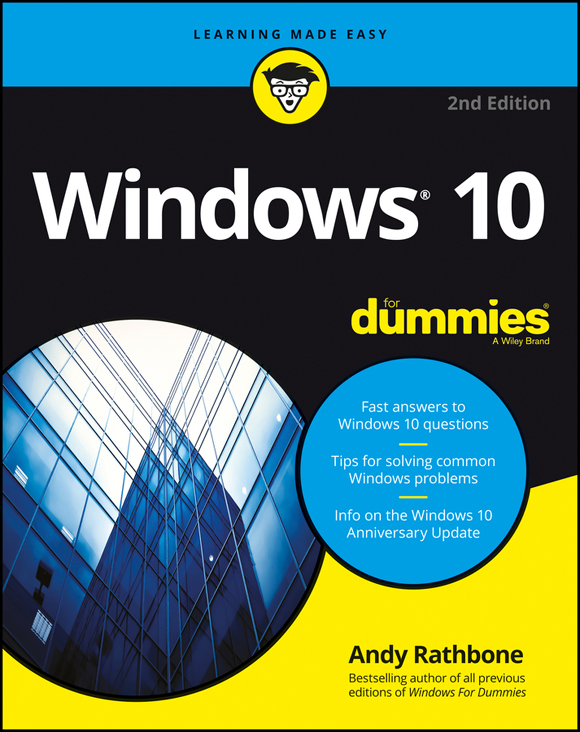
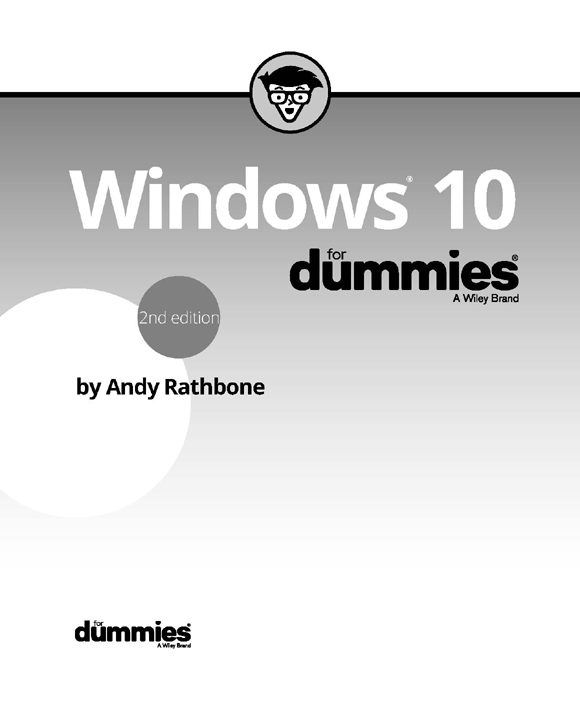
Windows® 10 For Dummies®, 2nd Edition
Published by John Wiley & Sons, Inc., 111 River Street, Hoboken, NJ 07030-5774, www.wiley.com
Copyright © 2016 by John Wiley & Sons, Inc., Hoboken, New Jersey
Media and software compilation copyright © 2016 by John Wiley & Sons, Inc. All rights reserved.
Published simultaneously in Canada
No part of this publication may be reproduced, stored in a retrieval system or transmitted in any form or by any means, electronic, mechanical, photocopying, recording, scanning or otherwise, except as permitted under Sections 107 or 108 of the 1976 United States Copyright Act, without either the prior written permission of the Publisher. Requests to the Publisher for permission should be addressed to the Permissions Department, John Wiley & Sons, Inc., 111 River Street, Hoboken, NJ 07030, (201) 748-6011, fax (201) 748-6008, or online at http://www.wiley.com/go/permissions.
Trademarks: Wiley, For Dummies, the Dummies Man logo, Dummies.com, Making Everything Easier, and related trade dress are trademarks or registered trademarks of John Wiley & Sons, Inc. and/or its affiliates in the United States and other countries, and may not be used without written permission. All other trademarks are the property of their respective owners. John Wiley & Sons, Inc. is not associated with any product or vendor mentioned in this book.
LIMIT OF LIABILITY/DISCLAIMER OF WARRANTY: THE PUBLISHER AND THE AUTHOR MAKE NO REPRESENTATIONS OR WARRANTIES WITH RESPECT TO THE ACCURACY OR COMPLETENESS OF THE CONTENTS OF THIS WORK AND SPECIFICALLY DISCLAIM ALL WARRANTIES, INCLUDING WITHOUT LIMITATION WARRANTIES OF FITNESS FOR A PARTICULAR PURPOSE. NO WARRANTY MAY BE CREATED OR EXTENDED BY SALES OR PROMOTIONAL MATERIALS. THE ADVICE AND STRATEGIES CONTAINED HEREIN MAY NOT BE SUITABLE FOR EVERY SITUATION. THIS WORK IS SOLD WITH THE UNDERSTANDING THAT THE PUBLISHER IS NOT ENGAGED IN RENDERING LEGAL, ACCOUNTING, OR OTHER PROFESSIONAL SERVICES. IF PROFESSIONAL ASSISTANCE IS REQUIRED, THE SERVICES OF A COMPETENT PROFESSIONAL PERSON SHOULD BE SOUGHT. NEITHER THE PUBLISHER NOR THE AUTHOR SHALL BE LIABLE FOR DAMAGES ARISING HEREFROM. THE FACT THAT AN ORGANIZATION OR WEBSITE IS REFERRED TO IN THIS WORK AS A CITATION AND/OR A POTENTIAL SOURCE OF FURTHER INFORMATION DOES NOT MEAN THAT THE AUTHOR OR THE PUBLISHER ENDORSES THE INFORMATION THE ORGANIZATION OR WEBSITE MAY PROVIDE OR RECOMMENDATIONS IT MAY MAKE. FURTHER, READERS SHOULD BE AWARE THAT INTERNET WEBSITES LISTED IN THIS WORK MAY HAVE CHANGED OR DISAPPEARED BETWEEN WHEN THIS WORK WAS WRITTEN AND WHEN IT IS READ.
For general information on our other products and services, please contact our Customer Care Department within the U.S. at 877-762-2974, outside the U.S. at 317-572-3993, or fax 317-572-4002. For technical support, please visit https://hub.wiley.com/community/support/dummies.
Wiley publishes in a variety of print and electronic formats and by print-on-demand. Some material included with standard print versions of this book may not be included in e-books or in print-on-demand. If this book refers to media such as a CD or DVD that is not included in the version you purchased, you may download this material at http://booksupport.wiley.com. For more information about Wiley products, visit www.wiley.com.
Library of Congress Control Number: 2016947152
ISBN: 978-1-119-31104-1
ISBN (ePDF): 978-1-119-31105-8; ISBN (ePub): 978-1-119-31106-5
Welcome to Windows 10 For Dummies, the world’s best-selling book about the newest — and supposedly last — Windows version, Windows 10!
This book’s popularity probably boils down to this simple fact: Some people want to be Windows whizzes. They love interacting with dialog boxes. Some randomly press keys in the hope of discovering hidden, undocumented features. A few memorize long strings of computer commands while washing their hair.
And you? Well, you’re no dummy, that’s for sure. But when it comes to Windows and computers, the fascination just isn’t there. You want to get your work done, stop, and move on to something more important. You have no intention of changing, and there’s nothing wrong with that.
That’s where this book comes in handy. Instead of making you a whiz at Windows, it merely dishes out chunks of useful computing information when you need them. Instead of becoming a Windows expert, you’ll know just enough to get by quickly, cleanly, and with a minimum of pain so that you can move on to the more pleasant things in life.
And you’ll be able to do that whether you’re dealing with a touchscreen tablet, laptop, or desktop computer.
Don’t try to read this book in one sitting; there’s no need. Instead, treat this book like a dictionary or an encyclopedia. Turn to the page with the information you need and say, “Ah, so that’s what they’re talking about.” Then put down the book and move on.
Don’t bother trying to memorize all the Windows jargon, such as Select the Menu Item from the Drop-Down List Box. Leave that stuff for the computer enthusiasts. In fact, if anything technical comes up in a chapter, a road sign warns you well in advance. Depending on your mood, you can either slow down to read it or speed on around it.
Instead of fancy computer jargon, this book covers subjects like these, all discussed in plain English:
There’s nothing to memorize and nothing to learn. Just turn to the right page, read the brief explanation, and get back to work. Unlike other books, this one enables you to bypass the technical hoopla and still complete your work.
Windows 10 will most definitely leave you scratching your head at some point. It’s the most complicated version of Windows ever released to the public, so take pride in the fact that you’re strong enough to persevere.
When something in Windows leaves you stumped, use this book as a reference. Find the troublesome topic in this book’s table of contents or index. The table of contents lists chapter and section titles and page numbers. The index lists topics and page numbers. Page through the table of contents or index to the spot that deals with that particular bit of computer obscurity, read only what you have to, close the book, and apply what you’ve read.
If you’re feeling adventurous and want to find out more, read a little further in the bulleted items below each section. You can find a few completely voluntary extra details, tips, or cross-references to check out. There’s no pressure, though. You aren’t forced to discover anything that you don’t want to or that you simply don’t have time for.
If you have to type something into the computer, you’ll see easy-to-follow bold text like this:
Type Media Player into the Search box.
In the preceding example, you type the words Media Player and then press the keyboard’s Enter key. Typing words into a computer can be confusing, so a description follows that explains what you should be seeing on the screen.
When I describe a key combination you should press, I describe it like this:
Press Ctrl
+B.
That means to hold down your keyboard’s Control key while pressing your keyboard’s B key. (That’s the shortcut key combination that applies bold formatting to selected text.)
Whenever I describe an email address or filename, I present it this way:
notepad.exe
And website addresses appear like this:
www.andyrathbone.com
This book doesn’t wimp out by saying, “For further information, consult your manual.” Windows doesn’t even come with a manual. This book also doesn’t contain information about running specific Windows software packages, such as Microsoft Office. Windows is complicated enough on its own! Luckily, other For Dummies books mercifully explain most popular software packages.
Don’t feel abandoned, though. This book covers Windows in plenty of detail for you to get the job done. Plus, if you have questions or comments about Windows 10 For Dummies, feel free to drop me a line on my website at www.andyrathbone.com. I answer a reader’s question on my website each week.
Finally, keep in mind that this book is a reference. It’s not designed to teach you how to use Windows like an expert, heaven forbid. Instead, this book dishes out enough bite-sized chunks of information so that you don’t have to learn Windows.
Although Windows 10 comes preinstalled on all new Windows desktop PCs and laptops, Microsoft also aims this bold new version of Windows at owners of touchscreens. Tablets, phones, and some laptops and desktop monitors come with screens you can control by touching them with your fingers.
If you’re a new touchscreen owner, don’t worry. This book explains where you need to touch, slide, or tap your fingers in all the appropriate places.
If you find yourself scratching your head over explanations aimed at mouse owners, remember these three touchscreen rules:
Chances are good that you already own Windows 10, or you’re thinking about upgrading. You know what you want to do with your computer. The problem lies in making the computer do what you want it to do. You’ve gotten by one way or another, perhaps with the help of a computer guru — for instance, a friend at the office, a relative, or perhaps a neighbor’s teenager.
But when your computer guru isn’t around, this book can be a substitute during your times of need.
It just takes a glance at Windows to notice its icons, which are little push-button pictures for starting various programs. The icons in this book fit right in. They’re even a little easier to figure out.
Like every Windows For Dummies book, this one comes with a free Cheat Sheet that brings together some of the most commonly needed information for people struggling with Windows. It describes how Microsoft changed Windows 10 one year after its release, and offers keyboard shortcuts as well as tips on using Windows 10 on a touchscreen. To get the Cheat Sheet, head for www.dummies.com and using the Search box, search for Windows 10 For Dummies 2nd Edition Cheat Sheet.
Now you’re ready for action. Give the pages a quick flip and scan a section or two that you know you’ll need later. Please remember, this is your book — your weapon against the computer nerds who’ve inflicted this whole complicated computer concept on you. Please circle any paragraphs you find useful, highlight key concepts, add your own sticky notes, and doodle in the margins next to the complicated stuff.
Part 1
IN THIS PART …
Understand the changes in Windows 10.
Navigate and customize the new Start menu.
Store files in the Cloud with OneDrive.
Chapter 1
IN THIS CHAPTER
Getting to know Windows 10
Discovering the new features in Windows 10
Deciding whether to switch to Windows 10
Upgrading to Windows 10
Figuring out whether your PC is powerful enough to run Windows 10
Knowing which version of Windows 10 you need
Chances are good that you’ve heard about Windows: the boxes and windows that greet you whenever you turn on your computer. In fact, millions of people worldwide are puzzling over Windows as you read this book. Almost every new computer and laptop sold today comes with Windows preinstalled, ready to toss colorful boxes onto the screen.
This chapter helps you understand why Windows lives inside your computer, and I introduce Microsoft’s latest Windows version, Windows 10. I explain how Windows 10 differs from previous Windows versions and help you determine whether you should upgrade your computer to Windows 10.
Finally, I explain what’s new in Windows 10 and how to install this upgrade onto your Windows 7 or 8.1 computer.
Created and sold by a company called Microsoft, Windows isn’t like your usual software that lets you calculate income taxes or send angry emails to politicians. No, Windows is an operating system, meaning it controls the way you work with your computer. It’s been around for 30 years, and the latest incarnation is called Windows 10, shown in Figure 1-1.
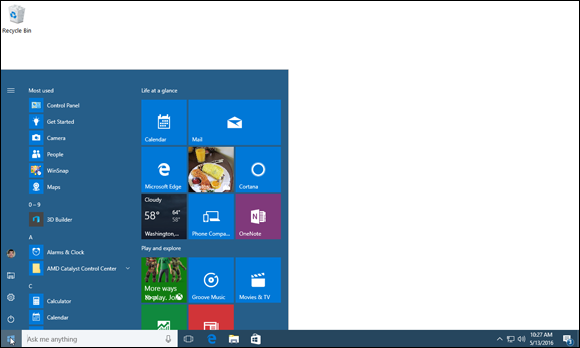
FIGURE 1-1: Although Windows 10 looks different on different PCs, it usually looks much like this.
The name Windows comes from all the little windows it places on your computer screen. Each window shows information, such as a picture, a program, or a baffling technical reprimand. You can place several windows onscreen simultaneously and jump from window to window, visiting different programs. Or, you can enlarge one window to fill the entire screen.
When you turn on your computer, Windows jumps onto the screen and begins supervising any running programs. When everything goes well, you don’t really notice Windows; you simply see your programs or your work. When things don’t go well, though, Windows often leaves you scratching your head over a perplexing error message.
In addition to controlling your computer and bossing around your programs, Windows comes with a bunch of free programs and apps — mini-programs. These programs and apps let you do different things, such as write and print letters, browse the Internet, play music, and send your friends dimly lit photos of your latest meal.
And why are you using Windows? Well, you probably didn’t have much choice. Nearly every computer, laptop, or Windows tablet sold after July 2015, comes with Windows 10 preinstalled. A few people escaped Windows by buying Apple computers (those nicer-looking computers that cost a lot more). But chances are good that you, your neighbors, your boss, and millions of other people around the world are using Windows.
 Microsoft wants Windows 10 to run on PCs, laptops, tablets, and phones. (It looks and behaves quite similarly on all of them.) That’s why Windows 10 includes many large buttons for easier poking with fingers on touchscreens. Windows 10 can also run apps, small programs usually found on smartphones and tablets, in windows on a desktop PC.
Microsoft wants Windows 10 to run on PCs, laptops, tablets, and phones. (It looks and behaves quite similarly on all of them.) That’s why Windows 10 includes many large buttons for easier poking with fingers on touchscreens. Windows 10 can also run apps, small programs usually found on smartphones and tablets, in windows on a desktop PC.
 The desktop’s traditional Start menu, missing from Windows 8 and 8.1, returns in Windows 10. Microsoft has tinkered with the popular menu since Windows 10’s initial release, making it a little easier to understand. (I explain how to customize the new Start menu to your liking in Chapter 2.)
The desktop’s traditional Start menu, missing from Windows 8 and 8.1, returns in Windows 10. Microsoft has tinkered with the popular menu since Windows 10’s initial release, making it a little easier to understand. (I explain how to customize the new Start menu to your liking in Chapter 2.)
Microsoft views Windows 10 as a one-size-fits-all computing solution that runs on laptops and desktop PCs (shown earlier in Figure 1-1) as well as phones and tablets, shown in Figure 1-2.
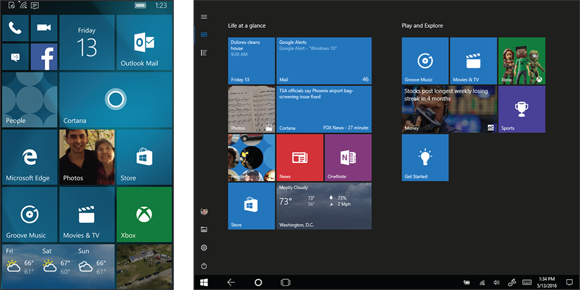
FIGURE 1-2: Windows 10 behaves almost identically on laptops and desktop PCs (shown earlier), phones (left), and tablets (right).
Windows 10 can even run on your TV through Microsoft’s Xbox One game console. Windows 10 behaves almost identically on every device, and it brings a huge bonus: Apps known as universal apps will run on a Windows 10 phone, tablet, PC, laptop, and Xbox One.
Unlike Windows 8 and 8.1, Windows 10 no longer feels like two operating systems crammed into one computer. It feels like a single operating system that brings out the best in both tablets and desktop PCs.
If you’re happy with your current version of Windows, don’t bother upgrading to Windows 10. Most people stick with the Windows version that came preinstalled on their computers. That way they avoid the chore of figuring out a new version. Windows 10 comes with a steep learning curve because it’s quite different from earlier Windows versions.
Also, many of the biggest changes in Windows 10 work best with touchscreens — those fingertip-controlled screens found on expensive cellphones, tablets, and some of the latest laptops and desktop monitors. Most desktop PC owners don’t need that feature.
Instead of upgrading, stick with the masses and stay with your current Windows version. When you’re ready to buy a new computer, Windows 10 will be installed and waiting for you.
But if you’re running Windows 8.1, and you’re unhappy with it, you may enjoy upgrading to Windows 10. The update smooths over many of the rough edges of those Windows versions, especially on desktop PCs and tablets that convert into PCs.
If you’re one of the few people with a Windows cell phone, then move to Windows 10. The two work together quite smoothly.
Today, computing falls into two camps: creating and consuming. People turn to their desktop PC for creating things. They write papers, send email, prepare tax returns, update blogs, edit videos, or, quite often, tap whichever keys their boss requires that day.
But when consuming, people often walk away from their desktop PCs. They pull out their smartphone or tablet to read email, watch videos, listen to music, and browse the web.
That split creates a problem. Desktop PCs, phones, and tablets all work differently; each offers different screen sizes, programs, and commands. What works well with fingers doesn’t always work well with a mouse and keyboard. Sharing files among gadgets can be a nightmare.
Windows 10 aims to fix those problems by creating one operating system that works well on everything, letting both consumers and creators work on a single device. To do that, Windows 10 includes two different modes:
Some people like the convenience of having both types of computers built into one: a touchscreen laptop, for example, or a tablet with a docking station that lets you plug in a mouse and keyboard. Others find the two experiences to be oddly disjointed.
 If Windows 10 doesn’t open to the mode you prefer, click the Action Center icon (shown in the margin) found on the taskbar at the bottom of the screen; when the Action Center pane appears, click the Tablet mode toggle button. Your Start menu should quickly return to its proper size.
If Windows 10 doesn’t open to the mode you prefer, click the Action Center icon (shown in the margin) found on the taskbar at the bottom of the screen; when the Action Center pane appears, click the Tablet mode toggle button. Your Start menu should quickly return to its proper size. Microsoft’s game console, the Xbox One, runs in Tablet mode. The Xbox One’s game controller serves as your finger, letting you move from tile to tile by pressing the controller’s arrow keys. (If you’ve attached a Kinect controller, you can control the Xbox One with your hands, as well.)
Microsoft’s game console, the Xbox One, runs in Tablet mode. The Xbox One’s game controller serves as your finger, letting you move from tile to tile by pressing the controller’s arrow keys. (If you’ve attached a Kinect controller, you can control the Xbox One with your hands, as well.)
Microsoft calls Windows 10 a service rather than an operating system. Like any other service, it’s subject to changes. Every month or two, Microsoft changes Windows 10 slightly. Some of Microsoft’s changes occur more quickly: Your apps, for example, can update weekly. Some update daily.
Other changes arrive packed into large groups. For example, Microsoft released a large update in November 2015, that changed Windows 10 in a variety of ways. An update in mid 2016 called the Anniversary Update changed Windows yet again. (This edition of the book includes all of those updates.)
You may not notice any changes made by the updates. Indeed, most of them just fix hundreds of annoying bugs, making Windows 10 run and install more smoothly. But if you’re curious, here are some visible ways that Microsoft has changed Windows 10 since its release in late July 2015:
Microsoft sends these updates automatically to your computer through Windows Update; you don’t need to jump through hoops to find and install them.
Your apps update themselves automatically through the Windows Store. That’s why the Music app automatically changed its name to the Groove Music app, for example. The Photos app suddenly added a way to search your photos by folder.
So, when something suddenly changes with Windows 10, don’t think it’s your fault. Microsoft constantly changes Windows 10, and Windows will keep changing for years to come.
If you want to upgrade to Windows 10, your computer probably won’t complain. Windows 10 should run without problem on any PC currently running Windows 7, 8, or 8.1.
If your PC runs Windows Vista or Windows XP, it may still run Windows 10, but not very well. I don’t recommend it.
TABLE 1-1 The Windows 10 Hardware Requirements
|
Architecture |
x86 (32-bit) |
x86 (64-bit) |
|
Processor |
1 GHz or faster | |
|
Memory (RAM) |
At least 1GB |
At least 2GB |
|
Graphics Card |
DirectX 9 graphics device with Windows Display Driver Model (WDDM) driver | |
|
HDD free space |
At least 16GB |
At least 20GB |
|
Firmware |
Unified Extensible Firmware Interface (UEFI) 2.3.1 with secure boot enabled | |
In common language, Table 1-1 simply says that nearly any computer sold in the past five years can be upgraded to Windows 10 with little problem.
Windows 10 runs nearly any program that runs on Windows Vista, Windows 7, Windows 8, and Windows 8.1. It even runs some Windows XP programs as well. Some older programs, however, won’t work, including older games and most security-based programs, such as antivirus, firewall, and security suites. You’ll need to contact the program’s manufacturer for an upgraded version.
If there’s no Start button, you’re running Windows 8. And if clicking your Start button fills the screen with a bunch of colorful tiles, you’re running Windows 8.1.
Small businesses will choose Windows 10 Pro, and larger businesses will want Windows 10 Enterprise.
Here are some guidelines for choosing the version you need:
For more details about upgrading to Windows 10, visit Microsoft’s Windows website at www.windows.com.
Chapter 2
IN THIS CHAPTER
Starting Windows
Signing in to Windows
Understanding the Start menu
Switching among apps
Seeing all your apps and programs
Customizing the Start menu
Turning off your computer
First, the big news: Windows 10 brings back the Start menu! Now the bad news: The new Start menu doesn’t look much like the Start menu in your earlier version of Windows. In fact, it doesn’t even look like Windows 10’s original Start menu from last year.
The basic mechanics remain the same, though. Click the Start button in the screen’s bottom-left corner, and the Start menu rises, listing the apps and programs installed on your PC. Click an app or program, and it leaps to the screen, ready for action.
In this chapter, I explain how to figure out this odd, shape-shifting Start menu. On touchscreen tablets, the Start menu fills the entire screen. Its large tiles make them easy to tap with your fingertips. On a desktop computer, however, the Start menu retreats to a corner of the screen, where you can click its tiny buttons and menus with your mouse pointer.
Whether you’re using a tablet or desktop PC, this chapter shows how to make the Start menu do its main job: launch your apps and programs.