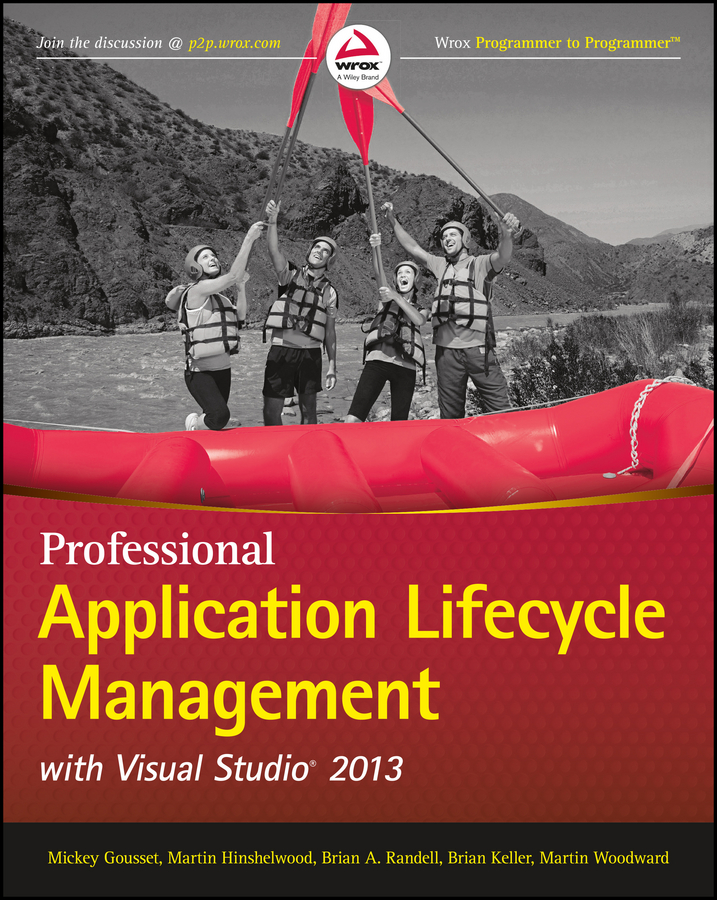
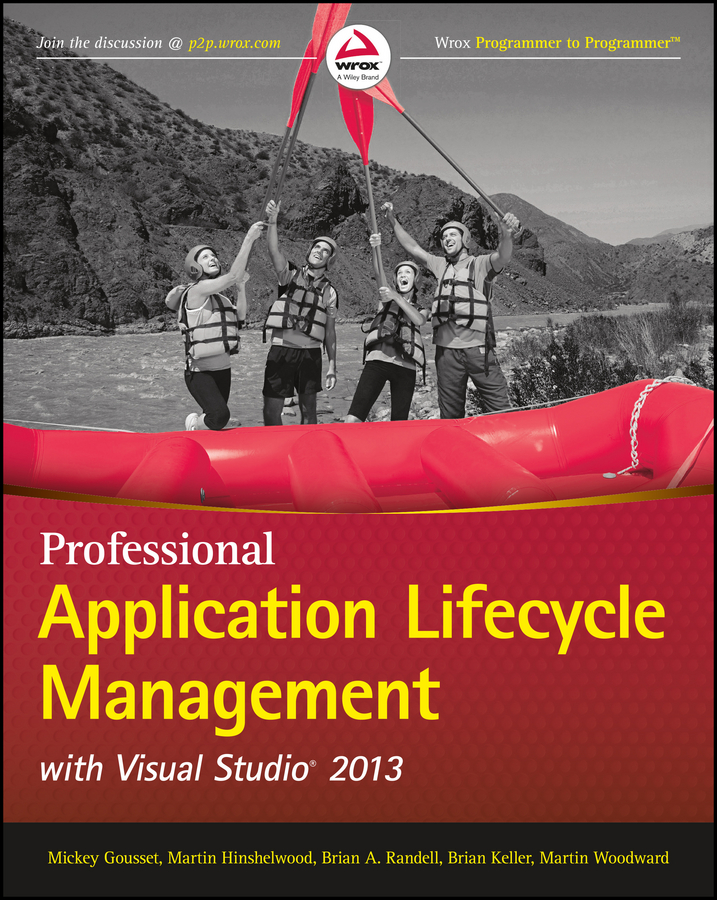
In June of 1999, Microsoft started to re-evaluate how Visual Studio was being used as part of the software development process. Microsoft was continuing to serve the needs of an individual programmer through the highly productive “code-focused rapid-application-development” features of Visual Studio, but wasn't doing much to help programmers work together as a team. And what about software architects—how should they be working with the programming team? And what about testers and project managers?
Many teams had begun to set up their own solutions using a mixture of third-party, in-house, and vendor-provided tools to address such challenges as version control, bug tracking, and team communications. But this mishmash of tools can be tricky to set up and maintain, and even more difficult to integrate and report across. Microsoft sought to address this challenge by providing an integrated set of tools designed to address the needs of the entire software development team. Thus, Visual Studio Team System was born, and was first released with the Visual Studio 2005 product line.
At the heart of Team System, Team Foundation Server was created to provide a hub for all members of the development team to collaborate. Team Foundation Server is uniquely positioned from its predecessors across the industry by being the first tool of its kind built from the ground up to provide an integrated solution for many capabilities that had historically been offered as standalone tools. Team Foundation Server provides a unified solution for storing source code (along with a history of changes), work item tracking (which can include bugs, requirements, and so on), and automated builds. By providing a single solution with all of these capabilities, Microsoft delivered the ability to link all these artifacts for end-to-end traceability, reporting, process enforcement, and project management.
Team System also included “client” functionality, which surfaced in the various editions of Visual Studio development tools. Visual Studio seamlessly integrated with Team Foundation Server, but much of this tooling could also be used independently or with third-party source control solutions. Visual Studio Team System also introduced role-specific tooling that lived outside of the core Visual Studio development environment by recognizing that team members such as project managers are oftentimes more comfortable using tools such as Excel or Project, both of which could be used to manage and track work that lived in Team Foundation Server.
Team System was built from a foundation of tools and technologies that Microsoft had been using internally for many years to build some of the most complex software projects ever undertaken. Team System appealed not only to programmers, but to all members of the development team—architects, application developers, database developers, and project managers.
Three years later, Visual Studio Team System 2008 evolved from the previous version to include even more tools and functionality for all members of the project team to use. Two years after that, Visual Studio 2010 added even more functionality, including an entirely new set of tools for generalist testers (also referred to as manual testers), bringing a new audience of prospective users into the same set of tooling used by the rest of the team.
Along with the release of Visual Studio 2010, Microsoft also stopped using the sub-brand “Team System” to describe these capabilities. Instead, Microsoft started referring to these tools as the application lifecycle management (also referred to as ALM) capabilities of Visual Studio. Application lifecycle management is a term that has gained momentum in the development industry to describe the way an application is managed from its conception, through its creation and deployment, to its eventual retirement.
It is important to note that application lifecycle management is a more comprehensive concept than its popular predecessor, software development lifecycle (SDLC). SDLC is primarily focused on the core coding activities that comprise the creation of an application's life, beginning with a requirement for an application and ending when that application is built and delivered. Application lifecycle management recognizes that requirements aren't simply born out of thin air. They evolve based on business needs, or ideas for new opportunities, and stakeholders who are considered external to the development team may still play a role during the development of an application in helping to refine requirements and provide feedback on implementations. Application lifecycle management also recognizes that a development team's job isn't done the moment they hand off a “finished” application. The development team will likely be called upon to help troubleshoot the application when things go wrong in the deployed environment, or to create subsequent versions of the application based on feedback from users or analytics from the operations team. Visual Studio itself has matured over time to grow from being a tool targeted squarely at programmers during the software development lifecycle to becoming a true solution for end-to-end application lifecycle management.
Table 1.1 outlines the product lineup for Visual Studio 2013.
Table 1.1 Visual Studio 2013 Product Lineup
| Product Name | Description |
| Microsoft Visual Studio Ultimate 2013 with MSDN | The comprehensive suite of application lifecycle management tools for software teams to help ensure quality results from design to deployment. |
| Microsoft Visual Studio Premium 2013 with MSDN | A complete toolset to help developers deliver scalable, high-quality applications. |
| Microsoft Visual Studio Professional 2013 with MSDN | The essential tool for basic development tasks to assist developers in implementing their ideas easily. |
| Microsoft Visual Studio Test Professional 2013 with MSDN | The primary tool for manual and generalist testers who need to define and manage test cases, execute test runs, and file bugs. |
| Microsoft Visual Studio Express 2013 for Web | A free version of Visual Studio 2013 that provides the core tools for creating web applications and services. |
| Microsoft Visual Studio Express 2013 for Windows | A free version of Visual Studio 2013 that provides the core tools for creating Windows Store apps. |
| Microsoft Visual Studio Express 2013 for Windows Desktop | A free version of Visual Studio 2013 that enables the creation of desktop applications in C#, Visual Basic, and C++. |
| Microsoft Visual Studio Team Foundation Server 2013 | The server component for team development, version control, work item tracking, build automation, project management, lab management, and reporting. |
| Microsoft Visual Studio Team Foundation Server Express 2013 | A free edition of Team Foundation Server that provides most of the same capabilities (including version control, work item tracking, and build automation), with some limitations, for a team of up to five users. |
Visual Studio Premium contains all the functionality of Visual Studio Professional, and Visual Studio Ultimate contains all the functionality of Visual Studio Premium. Visual Studio Premium and Ultimate also include all of the functionality available in Visual Studio Test Professional.
There are a few additional standalone tools and technologies that comprise the Visual Studio 2013 family that are not listed. For example, in Chapter 10 you learn about the new Microsoft Feedback Client, which stakeholders use to provide rich feedback about an application that is stored in Team Foundation Server. In Chapter 3, you learn about Team Explorer Everywhere, which Eclipse developers use to work with Team Foundation Server. You learn about these additional tools throughout this book, but Table 1.1 showcases the primary products that Microsoft markets as part of the Visual Studio 2013 product family.
For a detailed breakdown of the functionality available in each product, a comparison chart is available at www.visualstudio.com.
Software developers share common challenges, regardless of the size of their teams. Businesses require a high degree of accountability—software must be developed in the least amount of time, and there is no room for failure.
Some of these challenges include the following:
Companies introduce methodologies and practices to simplify and organize the software design process, but these methodologies must be balanced. The goal is to make the process predictable because, in a predictable environment, methodologies keep projects on track. It is often said that predictability reduces complexity. Conversely, methodologies add tasks to the process (such as generating reports). If your developers spend too much time doing these tasks, they'll be less productive, and your company won't be able to react competitively.
There are three founding principles behind the application lifecycle management capabilities of Visual Studio 2013: productivity, integration, and extensibility.
Productivity is increased in the following ways:
Integration is improved in the following ways:
Extensibility is provided in the following ways:
To best demonstrate how Visual Studio 2013 can help in the process of application lifecycle management, let's run through a typical scenario with a fictional software development company called eMockSoft. eMockSoft has recently signed a partnership with a distributor to release its catalog of products. The distributor has requested a secure website to manage inventory and pricing information for internal and external partner organizations.
Let's look at the scenario as it applies to application lifecycle management and the Visual Studio 2013 tools.
The business analyst meets with the project sponsor and other stakeholders to obtain requirements for the project. During this discussion, the business analyst and an application designer use the PowerPoint Storyboarding capabilities of Visual Studio 2013 to build a storyboard that visually models the application they believe their stakeholders are asking for. They share this storyboard with the stakeholders to review the proposed user interface, workflows, and transitions. The stakeholders provide valuable feedback that helps to refine the design, even before a single line of code is written.
The storyboard then becomes the basis of new requirements that inform the development team about what the project sponsor expects the software to deliver. The project manager uses the new web-based Agile planning tools to store these requirements in Team Foundation Server. She then works with the development team to decompose these requirements into tasks that the team will implement on an iterative basis. She also uses Microsoft Project to create a more detailed project schedule based on this work by importing work items.
The infrastructure architect can now begin the system design.
Based on the client specifications, the infrastructure architect can use the UML tools in Visual Studio 2013 to define the architecture for the website. These designs help to inform the programming team about what to implement. As the architecture evolves, the infrastructure architect will use the dependency graph generation tools to analyze the application's architecture and propose architectural changes that can improve code maintainability and quality.
The developer receives work assignments and reviews the UML diagrams that were designed by the architect. The developer writes the necessary code, and does some preliminary testing, using the static code analysis and unit testing tools built into Visual Studio. Throughout the day, the developer checks the code and tests into Team Foundation Server 2013. As work is completed, the developer uses the new web-based task board provided with Team Foundation Server to track the progress of his work and keep the rest of the team updated about his status.
When necessary, the developer uses the built-in code review tooling to invite peer developers to view and comment on the code he is writing. This entire conversation is preserved within Team Foundation Server, making it possible to later conduct audits to discover why certain decisions were made about implementation choices.
The tester checks the progress of the development team by monitoring the nightly builds and automated tests. Using the lab management capabilities of Team Foundation Server 2013, each nightly build triggers the automatic creation of a virtual environment that is ready each morning for the tester to use. The tester uses Visual Studio Test Professional to author, manage, and execute a suite of manual test cases each day to surface potential bugs for the development team. The tester files bugs in Team Foundation Server that are assigned to the development team to fix.
All bug reports are stored in Team Foundation Server, and provide team members and project stakeholders with full visibility into the progress of the project. The bugs automatically contain a rich set of information for the developer, including a video of the test case being run by the tester, screenshots, an event log from the time the test was being run, and a pointer to a snapshot of the virtual environment where it was uncovered. The developer uses all this information to quickly diagnose and fix the bug.
When the development team has finished an initial version of the website, they decide to ask the original stakeholders to review their progress to ensure that they are on the right track. The business analyst uses Team Foundation Server 2013 to request feedback from the appropriate stakeholders on the areas of the application that are ready for review. Each stakeholder receives an email along with an invitation to provide feedback. The stakeholders use the new Microsoft Feedback Client to capture their feedback as they are using the new application. The Feedback Client enables each stakeholder to capture a video recording of the application as they are using it, along with notes, screenshots, and audio annotations describing what they like and what they would like to see changed. This feedback is rich and timely, helping the development team refine their implementation before the iteration is finished.
After the application has been built and signed off by the testing team, it's ready to be deployed in the on-premises datacenter. eMockSoft uses System Center 2012 R2 to monitor the production servers, so the testing team is quickly alerted in the event that the application breaks or begins performing slowly. Using System Center Operations Manager, an operations engineer can choose to assign the issue to engineering, which automatically creates a bug in Team Foundation Server, including rich diagnostics from the Operations Manager's application performance monitoring capabilities. If a developer needs even more information to diagnose an issue, she can ask the operations team to capture an IntelliTrace file from the running application, which she can use to review everything that happened during the application's execution and look for clues about how to resolve such an issue. By using these types of tools, the company can ensure better collaboration between the development and operations team than had been achieved in the past.
This is a simple example that examines just a few of the ways in which Visual Studio 2013 can assist with application lifecycle management. Throughout this book, you discover other examples that can help your team become a more cohesive unit and ship better software.
In this chapter you learned about the overall Visual Studio 2013 product family and how it has been designed to help you address the entire application lifecycle management of your development projects. The rest of this book dives more deeply into how you can apply these tools to your own team.